To have Apple Front Row show and play videos inside of an iso file, first mount the iso file then make links to the video files inside of the iso, within your Movies folder. This can be useful for example when you have a season of television episodes of House MD in a single ISO disc image somewhere on your Mac.
to the video files inside of the iso, within your Movies folder. This can be useful for example when you have a season of television episodes of House MD in a single ISO disc image somewhere on your Mac.
step 1: mount iso file
First mount the iso file by double clicking on it (within Finder, on your desktop, wherever it may be). The ISO file will be mounted like a drive and will show up within Finder under Devices and look like this:
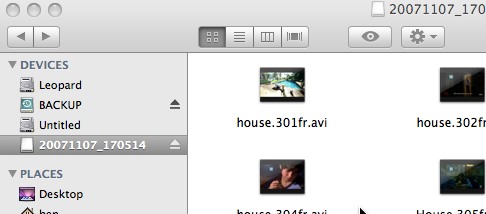
In my case the iso file disc image was named 20071107_170514 when it was created. Your mounted iso volume will be named differently.
step 2: link to video files in iso
Create symbolic links to the video files within your Movies folder using the Terminal. Afterwards the videos will show up in Front Row like any other video or movie and you don’t have to copy the files out, saving disk space.
Before that, I’m going to create a folder within ~/Movies with a descriptive name (since 20071107_170514 is meaningless to me). In the Terminal window I would enter:
mkdir ~/Movies/HouseSeason4
Now create symbolic links to the videos with the the “ln” program:
ln -s /Volumes/20071107_170514/*.avi ~/Movies/HouseSeason4
ln is the link program
-s tells the link program to make symbolic links (like detour signs to real files)
/Volumes/20071107_170514 is the mounted iso volume. Change 20071107_170514 to whatever your iso volume is named.
*.avi In my case the video files were AVI files and I wanted all of them (*) to be linked. Change this to whatever format the videos happen to be for you, for example: *.mpg *.mkv
~/Movies/HouseSeason4 is the directory where the videos will appear in Front Row. Since Apple Front Row automatically searches through your Movies folder for videos, making a subdirectory underneath Movies is an ideal spot. These symbolic links will appear like any other video file and Front Row will browse and play these files as if they were actually located in your Movies folder.
step 3: Watch iso videos in Front Row
Start Front Row by hitting ⌘+⎋ (Command Key and Escape) or hitting the Menu button on your Apple remote.
Go into the Movies folder and you should see the folder you created in Step 2. Go into that folder and you should see the video files that were inside the iso disc image file. From here you should be able to play the video files that are inside the iso, without having to copy the files out to your Movies folder and taking up twice the disk space.
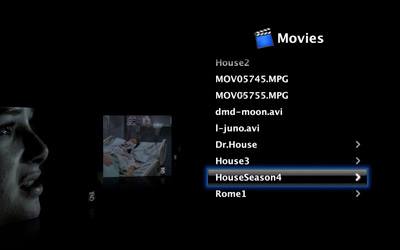
Notes
Any volumes that you mount will be unmounted automatically when you reboot. Since the symbolic links within your Movies folder aren’t the actual video files themselves, they need the mounted iso volume to work. After rebooting, remember to remount your iso disc image by double clicking on it before looking for videos inside it within Front Row.
Leave a Reply