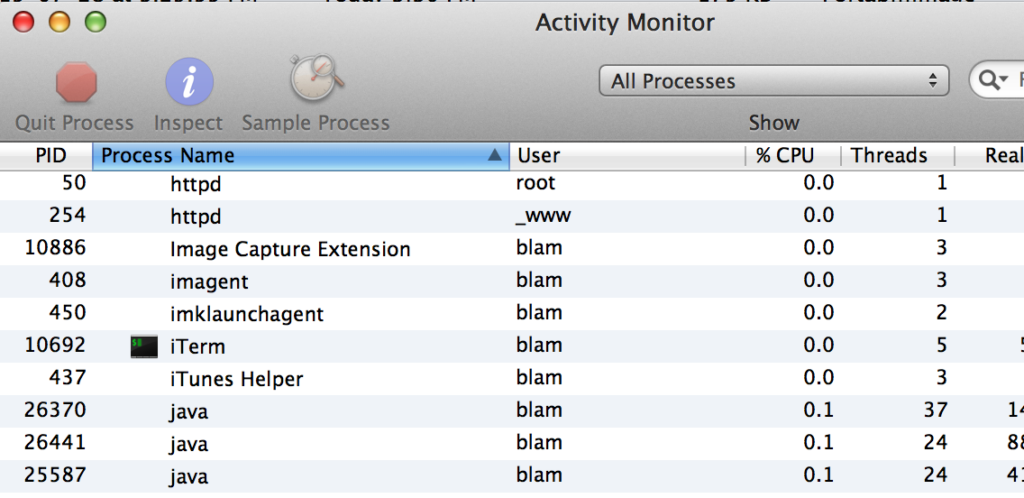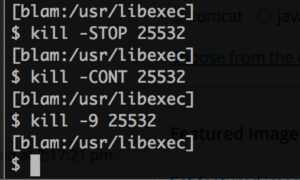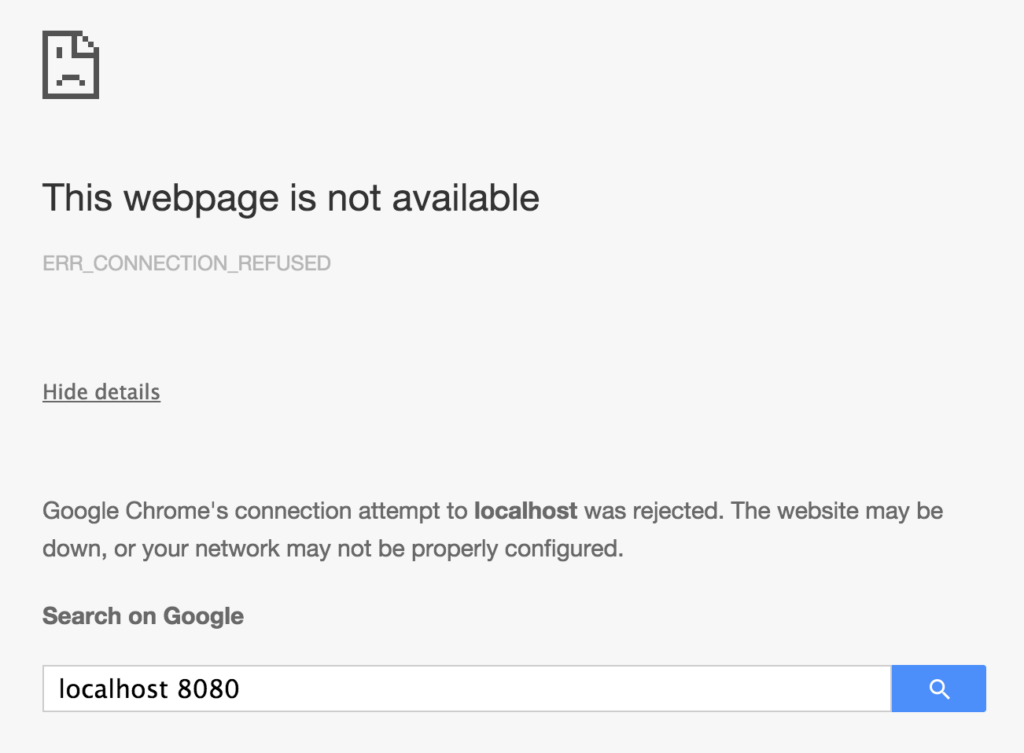How To Kill Tomcat on Mac when IntelliJ IDEA or Eclipse has crashed or you forgot to stop Tomcat before closing Eclipse.
Step 1: find which java process is Tomcat
- Start Activity Monitor (Applications > Utilities), then order list by Process name
- Scroll to find java processes
- Note the PID #’s (process ID’s)
Step 2: Pause java processes while checking Tomcat address
- From a browser load your normal Tomcat address, e.g. http://localhost:8080/
- You should get some sort of response, perhaps a Whitelabel Error page if using Spring
- repeat below until Tomcat stops responding:
- pause java PID using: kill -STOP <PID>
- replace <PID> with the actual process ID # you found from Activity Monitor
- example: kill -STOP 25532
- reload Tomcat web address
- if web page no longer responds (just continues to load), you’ve found Tomcat
- otherwise (wasn’t Tomcat), unpause process: kill -CONT <PID>
- example: kill -CONT 25532
- move to next process ID number in Activity Monitor with name “java” and repeat steps
- pause java PID using: kill -STOP <PID>
Step 3: Kill Tomcat on Mac
- kill the Tomcat java process in Terminal using command: kill -9 <PID>
- example: kill -9 25532
- Check: Reload Tomcat webpage in browser. Should show “This webpage is not available”