Debian / Ubuntu linux visual package manager, a step-up from apt / apt-get command line for installing your LAMP server.

Navigating aptitude with hot keys
? – help screen with partial list of hot keys
l – filter packages (lower case L), shows only packages
/ – search, places cursor (within context of all packages) on next package that matches your search term. No filtering. You’ll see all unrelated packages above/below your search hit.
n – search & find next item going forward / down
N – search & find next item going backward / up
[ – expand fully tree under cursor (useful after using “l” filter, which doesn’t open any tree, just reduces visible packages within their hierarchical trees)
] – collapse fully tree under cursor
^ – back up one level of tree
Ctrl + f – move forward one screen
Ctrl + b – move backward one screen
Ctrl + u – undo last action
q – back out of current screen. If at top level of screen, will offer to quit aptitude. Try “^” if you don’t see what you want and “q” offers only to quit aptitude.
Enter – expand/collapse current item under cursor, can be tree (expands/collapses) or package (shows/hides package description)
+ – mark package for install
– remove package from system
g – review packages for install (and dependent packages approved for install to support packages selected for installation). When in review window, pressing “g” again will start installation.
View
Packages are marked in the left-most column as either:
- p – Package (not installed). Pressing “+” while highlighting item will mark/queue package for installation. “-” will remove package from installation queue.
- i – Installed Package. Pressing “-” will mark package for uninstallation.
- i A – Installed Package as dependency to another Package
- pi – Package marked for installation (highlighted green)
- piA – Package marked for installation as a dependency of another chosen package
- id – Package marked for deinstallation. (highlighted purple)
aptitude – Package (and dependencies) marked for installation
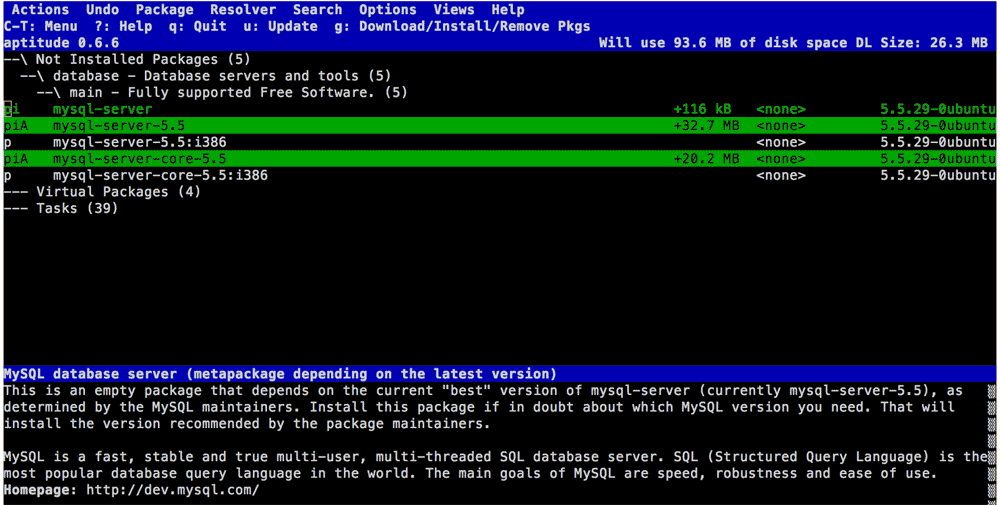
aptitude – task list showing packages for installation
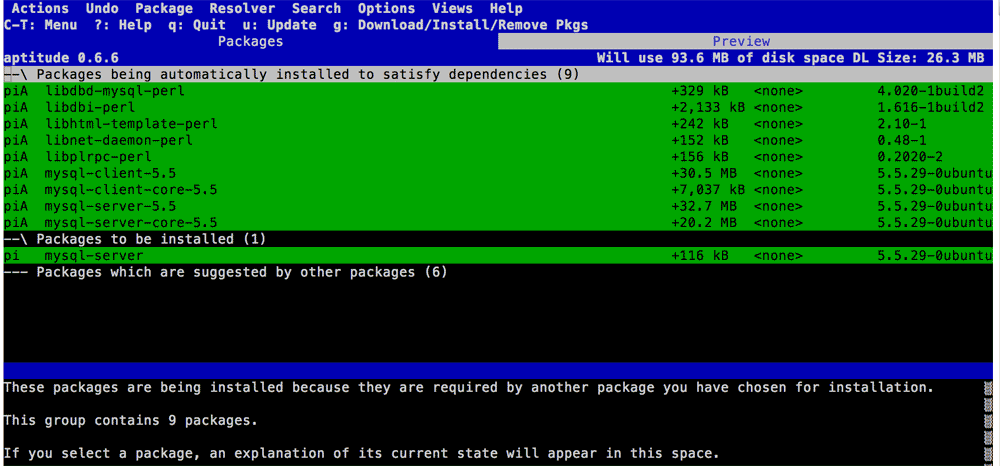
aptitude – package marked for deinstall
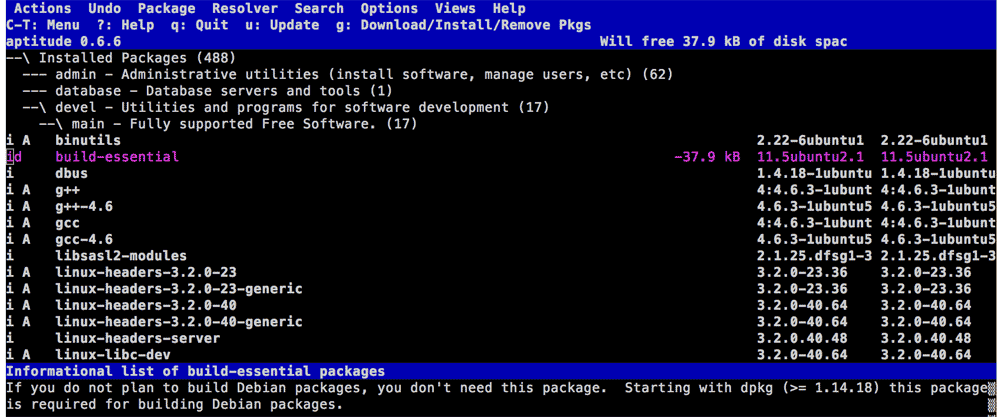
Tips
Filtering
Filtering uses regex. To unfilter packages, filter on “.” to show everything. i.e.
l – bring up filter dialog
Enter “.” (no quotes) and hit enter.
Root
Some (many) actions will ask you to become root if you’re not before aptitude will complete task.
Leave a Reply