To get back disk space on your Time Machine Backup drive you can delete or remove backed up items from Time Machine permanently.
First, go into Time Machine by clicking on the clock arrow icon in the Dock (top right hand corner beside your clock).
![]()
Then in Finder (with all the files and folders listed), click and highlight the item that you want to remove from your Time Machine backups.
Next, click on the Gear icon at the top center of the window.
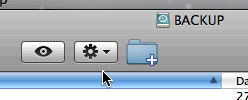
And choose Delete All Backups of …
Time Machine will then proceed to remove all traces of the item from your backups. It’s a good idea to exclude this item from Time Machine before you perform this removal. If you don’t, the next time Time Machine runs, you’ll end up with this item again in your backups. Within the Preferences for Time Machine, click on the Options button. That will open a window with a list of “Do not back up” items. Clicking the Plus (+) button allows you to select files or folders that you wish to exclude from Time Machine.
Leave a Reply